How to Check Energy and Bandwidth Balance in TRON
Unlike other cryptocurrency blockchains, where payment for transactions is made only in tokens of these systems, the Tron eco-platform offers users to pay transaction fees using special resources.
By using Energy and Bandwidth resources to pay for transactions when interacting with TRC-20 tokens, you can significantly reduce the size of the commission and even completely avoid using TRX – tokens of the native Tron currency. For active users who often transfer USDT tokens, as well as for developers of DApps and other smart contracts, this is an opportunity to save significant funds:
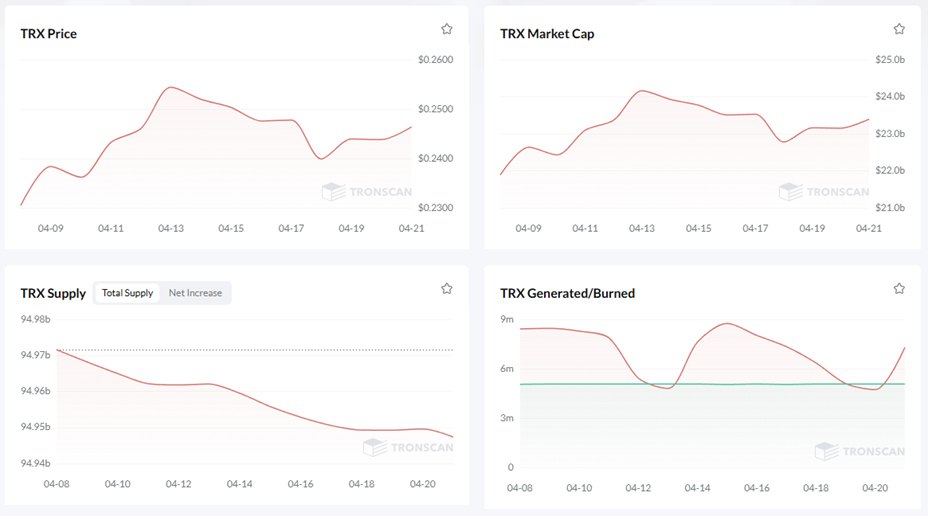
But if during the transaction it turns out that the available amount of Energy or Bandwidth is not enough to pay the commission… No, the transaction will not be interrupted – the system will simply start taking your TRX as payment without any warning.
To prevent this, you should carefully check your resource balance before interacting with TRC-20 tokens. Incidentally, this should also be done for non-smart contract transactions when TRC-10 tokens are used. In this case, the blockchain will charge a transaction fee in Bandwidth units… or in TRX if the wallet does not have enough of this resource.
A Tron user who makes any type of transaction must estimate the resource consumption in advance. And for a correct estimate, it is necessary to control the balance of resources and be able to check the presence of Bandwidth and Energy among their assets.
The Tron cryptocurrency system provides a number of opportunities for this:
- TronScan – the official blockchain network explorer in the Tron system;
- TronLink – decentralized non-custodial wallet with fast access to the Tron blockchain and DApps;
- Trust Wallet – non-custodial cryptocurrency wallet with access to Web3 applications on multiple blockchains, including TRON.
We give step-by-step instructions on how to check available resources in TRON using these tools. We tell you how the NETTS service will pump up your wallet with Energy at any time, and you won’t have to spend your TRX on transactions.
How to Check Resource Balance in TronScan
TronScan is available for free and without registration for browsing the basic information, but if you want to explore the platform's full potential, it is better to create an account. This is what we recommend if you intend to expand your experience in the TRON ecosystem and effectively use all the features that the blockchain offers.
The TronScan browser allows you to control the balance of resources on the user's wallet in a few clicks, for which it is enough to:
- Go to tronscan.org.
- Enter your TRON account address in the search bar.
- Open your profile.
- In the section "Total Assets" you can see the amount of Bandwidth and Energy.
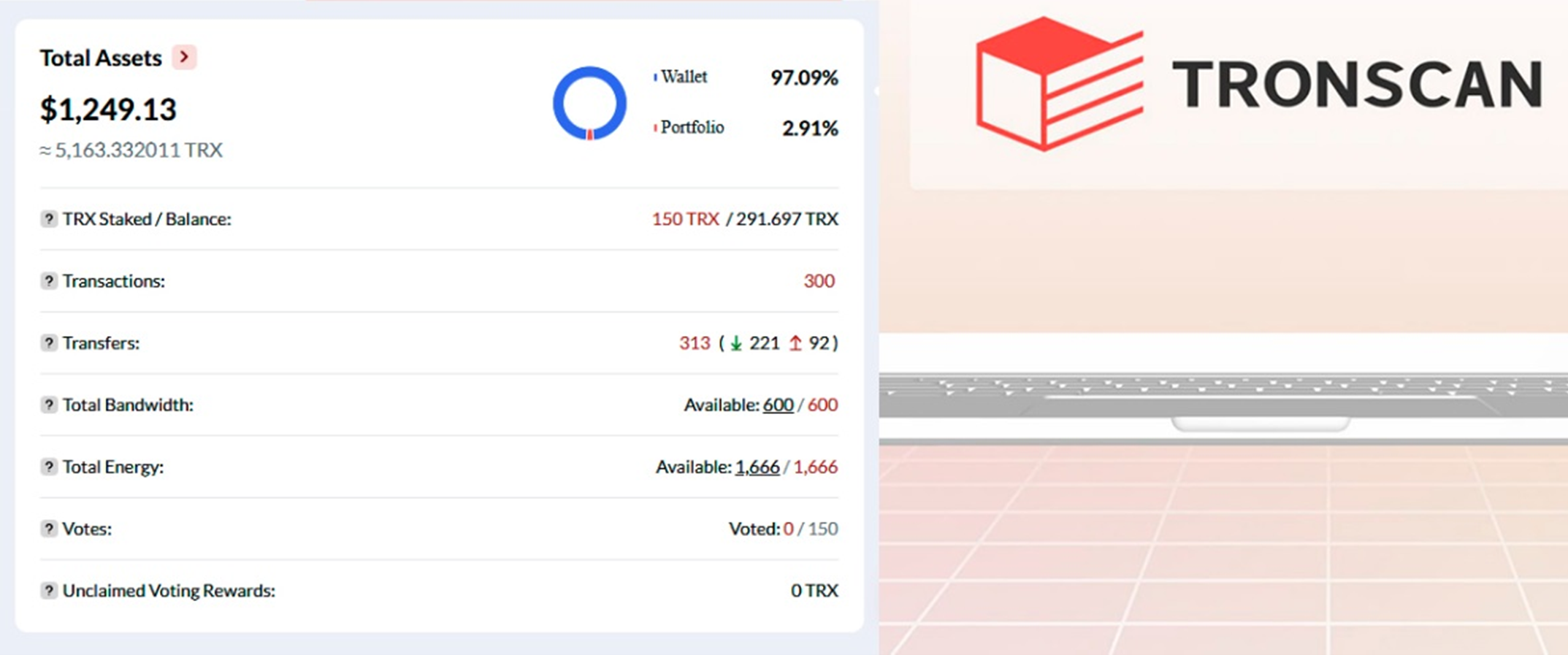
Conclusion: TronScan allows you to quickly and freely view the availability of resources on your wallet. To do this, you do not need to register or install additional applications.
How to Check Resource Balance in TronLink
Active users and smart contract developers benefit from using TronLink because it offers powerful features designed specifically for this blockchain, including simplified asset management, reduced fees due to optimized Energy and Bandwidth resources, and support for TRX staking with the ability to earn rewards in the form of additional resources or TRX (for holders of large amounts of crypto).
To check the availability and volume of resources in your wallet, you need to:
- open the TronLink wallet in the browser extension or mobile app;
- enter your account in the Tron blockchain;
- select the Resources section;
- examine the current Energy and Bandwidth balance.
Conclusion: TronLink allows you to quickly check the current balance of resources, for which you do not need to go to the browser.
How to Сheck the Balance of Resources in Trust Wallet
Trust Wallet allows you to manage your assets on those blockchains to which it can connect – the Tron eco-platform is included in this list. You can also, if necessary, control the current balance of your assets, including Energy resources and Bandwidth used in the Tron system.
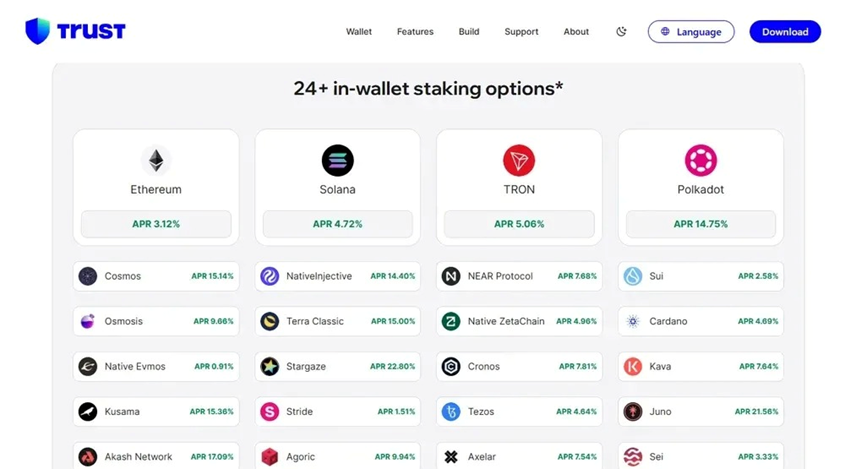
To check the amount of Bandwidth and Energy on your account, just a few steps are enough:
- Open the Trust Wallet app.
- Select Tron wallet.
- Go to More → Resources.
- View your Bandwidth and Energy balance.
Conclusion: Trust Wallet is convenient to use if you are registered on several cryptocurrency blockchains. Access to the main data is quite fast, but their updating is not always instantaneous.
How Often Should Resource Data Be Updated?
After each transaction or Energy rental you conduct, the resource data must be updated. Therefore, we recommend checking the balance of assets, including resources, before each interaction with TRC-20 tokens, for example, before transferring USDT.
You should know that the size of the USDT transaction fee does not depend on the volume of stablecoins transferred. If the transaction is paid in native currency, then for the transfer of any volume you will pay either 13.4 TRX or 27 TRX, depending on whether the recipient has USDT in their wallet or these stablecoins are not in the recipient's wallet.
But if you use Energy rental services, you can completely get rid of the cost of transactions in TRX.
NETTS will fill your wallet with Energy at any time in the amount required to transfer USDT. You do not even need to have TRX on your balance for the USDT transfer transaction to go smoothly.
You will simply receive 131,000 Energy units to your account if the recipient does not have USDT in their wallet, or 65,000 if they do. In exchange, NETTS wants to receive only ~5.7 TRX for renting Energy in the first case and half as much in the second. You must admit – the difference is significant. You also can automate the entire process using Workspace – just add a deposit (15 TRX minimum) and set up a trigger or constant refill to 131k.
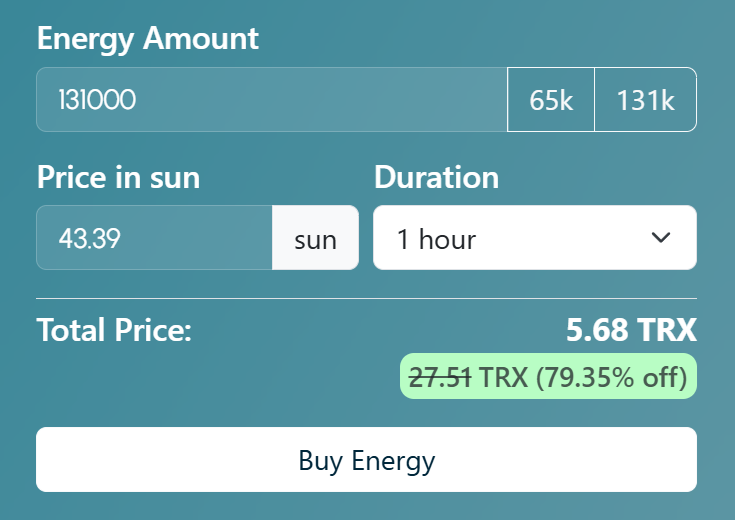
Final conclusions: If the Energy reserves in your wallet are running out, it is worth renting it in advance, otherwise the system will start burning your TRX without even stopping the transaction.
To monitor the availability of Tron resources (Energy or Bandwidth), it is very convenient to use TronScan, TronLink, and Trust Wallet.
Before sending USDT and interacting with other TRC-20 tokens, we recommend checking each time that the available resources are sufficient for the planned transactions, so as not to waste TRX on commission.
If you don’t have enough Energy, minimize your costs by renting it from specialized services such as NETTS.